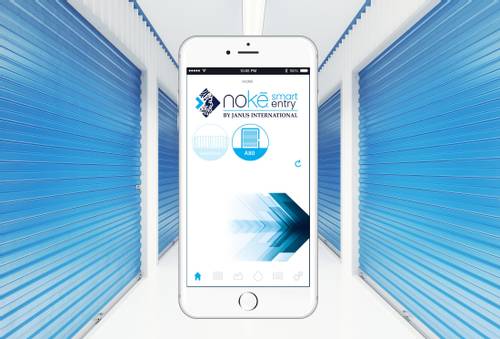Nokē Smart Entry System
Have you ever gone to your storage unit and forgotten the key to your lock? Controlled Storage Solutions is excited to bring you a more secure and user-friendly way to think about your storage unit security. The best part is all it takes is an item you most likely already have: a smartphone. Controlled Storage Solutions has introduced a product named the Nokē Smart Entry System for our units. Nokē is a Bluetooth electronic lock that allows you to access the site and units by an app on your smartphone. No more forgotten or lost keys. Just open the app, tap on an icon and you can access the unit.
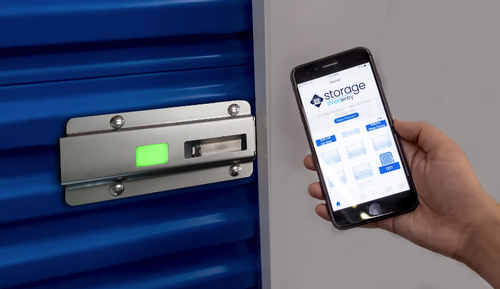
Simple Setup
Setting up the app is easy. On the day your lease starts, you will get a text message to your phone with a link to download the app and a passcode. Once you download the app, you sign in with your phone number and the temporary passcode to create an account.
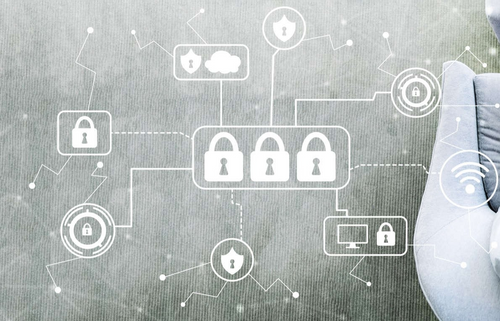
Share Access with Digital Keys
Another fantastic feature of the Noke Smart Entry system is digital key sharing. You can go onto the app and grant access to a family member, friend, or anyone you want to access your unit. Access is totally in your control and you can add or remove access as you wish.
Easy to Use
• If you are accessing your unit, walk to your unit, open the app on your phone and wake the latch by touching the white rectangular plastic window on the latch.
• In the app you will see an icon of a roll up door with your unit number, tap the icon and your phone’s Bluetooth will unlock the unit.
• After you are finished, simply close the unit and return the latch to the locked position. The latch will automatically lock.
• A red light means that the unit is locked, a green light means the unit is unlocked.
Common Questions:
What are Noke Bluetooth locks? Noke Bluetooth locks are proud to be the best Bluetooth lock in the self-storage industry. By offering the Noke lock system, we have allowed our tenants to enter their unit by using their smartphone and also get notifications if the lock is tampered with or broken into.
Will NSS staff have access to my unit since there is no physical padlock? Personnel can only get into units that go into an auction status due to extended lack of payment as outlined in the lease agreement. Even if the unit is in an overlock status, site staff cannot get into rented units for liability purposes.
What are the steps I need to take to download the APP? 1. Click the link in the automated text message to download the Storage Smart entry app and log in. 2. Log in using your phone number as your username, and the 6-digit PIN number provided as your temporary password. 3. After logging in, the app will prompt you to create a new password of your own. 4. Select “OK” twice when prompted to allow the Storage Smart Entry app to access both Bluetooth and Location Services on your device. Note: Bluetooth must be turned on in your smartphone’s settings in order to access your unit.
How do I access my unit? Does the app need my location? Tap the LED light on the smart lock to “wake” it. Open the Storage Smart Entry app on your smartphone. Note: You will need WIFI or cellular signal to authenticate upon opening the app. Once the smart lock is “awake,” the unit icon on your app will highlight. Tap the highlighted icon to open the door or entry point. Using location (while the app is being used) is a safety feature built into the app to make sure you are at the facility before the app allows your unit to be opened. Make sure you have Location enabled while using the app.
How do I share my digital access? Click on the plus sign in the top right-hand corner of your Storage Smart Entry app and select “Share Unit.” Type in the cell phone number of the person you would like to share the key to and select the unit or entry point that you’d like them to get access to. Note: You can revoke access at any time.
What Happens if NSS Loses power? NOKĒ ONE smart locks are always running on battery units. This means the tenant's belongings are going to sit safe and secured even in the event of power failure. The unit is still going to be armed and recording data, which will be reported back to the smart system once the network is back online.
What happens if I get a new phone? Add Storage Smart Entry by Nokē mobile app to another device by downloading the app to the other smart device by visiting the app store. Then you will sign-in with your mobile number or email, then enter in your same password as before.